iTFlow’s Vessel Extraction Techniques
(e.g.) Aortic shape extraction
①After loading the DICOM data, click the P button in the Series palette and set the phase to systole (the phase at which blood vessels are clearly visible) in the Phase of Settings.
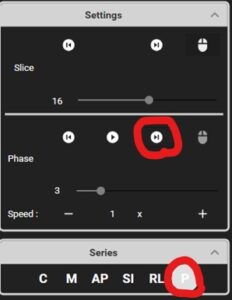
②The blood vessel outline should appear as shown in the figure below when setting ①.
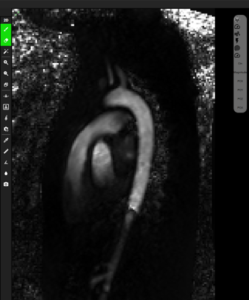
③Select “Threshold” from the top Segmentation tab.

④Adjust the threshold to enclose only the aorta.
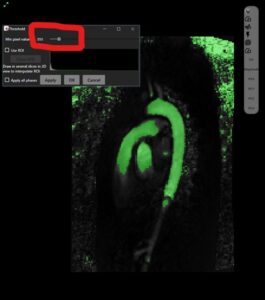
⑤Press the OK button and the figure should look like the one below on the 3D side.
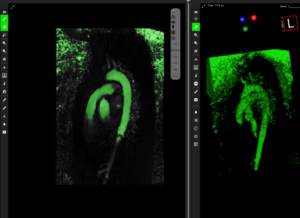
⑥Press the Separate button, click on the target vessel (Optimal is better in principle, although it depends on the case), and press the OK button.

=> next
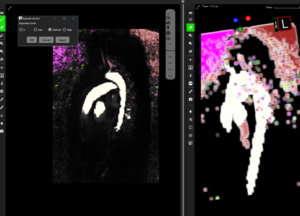
⑦When the OK button is pressed, as shown in the figure below, select Mask Volume (Transparent) in Display3D to display the blood vessels transparently in the 3D View.
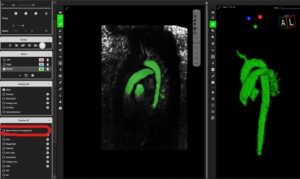
=> 3DView
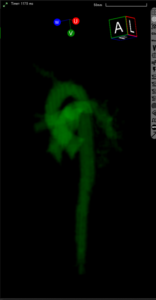
⑧Remove unnecessary vessels by rotating them on the 3D View to follow the contour of the vessels.
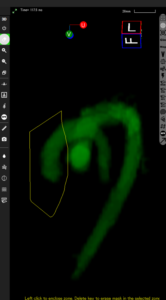
※The key point is to confirm the contour of the blood vessels when the mask in Mask Volume (Transparent) is made transparent.

⑨Once the blood vessel geometry is created, the Tracking Cine is executed to complete the extraction.

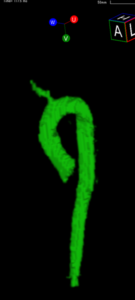
⑩Now you can visualize blood flow by clicking on the Display3D checkbox.
